Every year there are a lot of articles dedicated to Valentine's Day. I also decided to get involved in this topic and create something original and unusual. The idea was to create a simple Android application with hearts that would have their physical models and interact with each other. Then I added text, sounds, particles and some other effects. The resulting app was working and quite original! In this article I will describe the creation process, as well as the capabilities and pitfalls of the libgdx library.
Contents
- Programs and tools
- Hello World
- General
- Textures
- Fonts
- Physics
- Particle system
- Sounds
- Conclusion
- Source code and executables
Programs and tools
To implement this idea, I used the following programs and libraries:
- IntelliJ IDEA — an IDE for cross-platform applications. Alternatively you can use Android Studio, Eclipse.
- libgdx — a cross-platform (PC, Mac, Linux, Android) Java-library for developing games and other graphical applications. This library is distributed under the Apache License 2.0. Some code snippets were optimized using JNI (for example, Box2d).
- box2d-editor — an editor for creating physical models used in the physical engine
box2d, which is built intolibgdx. Here it will be used for matching the image of the heart with its physical model. - Hiero bitmap font generator — a program to convert vector fonts to raster (since in
libgdxonly raster fonts are supported). - Particle Editor — an editor for creating particle systems, developed by the creator of
libgdx. It is used for particles in the "explosion" effect during the destruction of the heart. - Paint.NET — an image editor, it was used to edit the image of the heart and to create the background.
All these programs and components are freely distributed, and this is a big plus. I have chosen libgdx, because, firstly, I already have some experience with it, and, secondly, using libgdx you have no need in a slow Android emulator, since it is cross-platform and allows testing applications in native Java environment and then compiling them for Android.
Hello World
First, I’ll tell in a few words how to create libgdx projects. Using gdx-setup.jar, generate a project template (based on Gradle), which specifies target platforms. Currently, Desktop, Android, Ios, Html are supported. To be honest, I failed to try the last two of them, as I don't have an iOS device, and there are some difficulties with HTML that I haven't resolved yet.
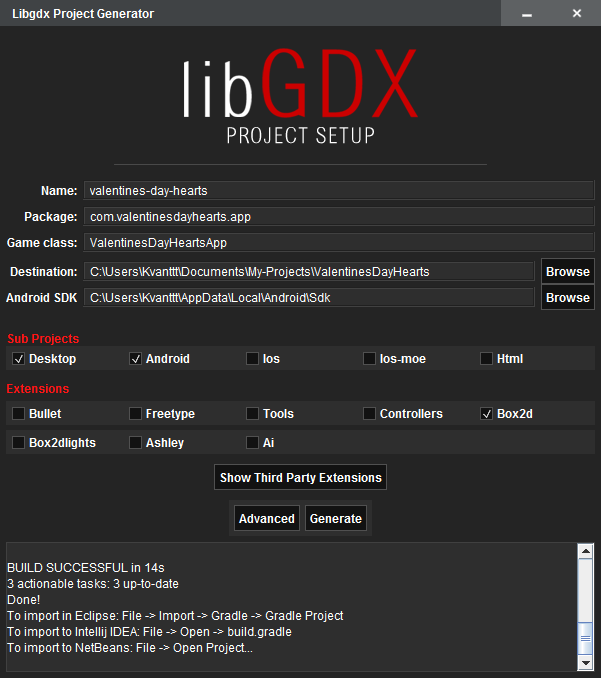
You can also select the extensions you will use. In our case, this is the Box2d physics library.
However, all this is described in the wiki: Creating a libgdx project.
After generation, three folders are created:
- core
- desktop
- android
In the last two, DesktopLauncher and AndroidLauncher respectively are placed, which look like this:
public class DesktopLauncher {
public static void main (String[] arg) {
LwjglApplicationConfiguration config = new LwjglApplicationConfiguration();
config.width = 800;
config.height = 480;
new LwjglApplication(new ValentinesDayHeartsApp(), config);
}
}public class AndroidLauncher extends AndroidApplication {
@Override
protected void onCreate (Bundle savedInstanceState) {
super.onCreate(savedInstanceState);
AndroidApplicationConfiguration config = new AndroidApplicationConfiguration();
initialize(new ValentinesDayHeartsApp(), config);
}
}There will be no more code specifically for the Android platform, which is a great advantage of the chosen library. It only remains to allow vibration and disable sleep mode (to prevent the application state from being reset) in the AndroidManifest.xml configuration. And also set the landscape orientation so that the world will not turn upside down:
<uses-permission android:name="android.permission.VIBRATE"/>
<uses-permission android:name="android.permission.WAKE_LOCK"/>and
android:screenOrientation="landscape"The common code is stored in the core folder. The main class called ValentinesDayHeartsApp implements ApplicationListener interface (for handling initialization events, rendering, finalization and other states) and InputProcessor interface (for handling user input).
That's all, the skeleton is ready! Now our application will run on both PC and Android.
General
The project has a simple structure: in the ValentinesDayHeatsApp class, the create, render, dispose, touchDown methods are overridden. The create method initializes all resources (textures, fonts, particles, sounds) and creates the physical world. In the render method, rendering of all objects of the world occurs:
@Override
public void render() {
updatePhysics();
updateBackground();
updateSprites();
updateParticles();
refresh();
renderBackground();
renderHearts();
renderFonts();
renderParticles();
}In the dispose method, all resources are released. Yes, yes, despite the fact that Java has automatic garbage collection, unmanaged resources (Box2d objects and some others) still need to be manually released. The touchDown method is triggered by a touch or a mouse click. It works like this: if a touch point intersects with a heart, the heart is deleted. Otherwise, a new heart is created in the touch point. The Heart object has the following properties:
Body— a physical model.Sprite— a graphical model (sprite).String— a text displayed on the heart.Font— a font.ParticleEffect— particles created when destroying the heart.BreakSound— a sound of destroying the heart.
Next, I will describe the components of the application in more detail.
Textures
First of all, I needed to find or draw the heart. Fortunately, I easily googled it and then edited it a bit: added a glow and a transparent background. To load textures in libgdx, I used the Texture class. Since the same texture can be used several times, additional Sprite objects were used. They were drawn using the render method. The position of the sprite and the angle are the parameters of rendering and the physical model of the heart. For a change, I decided to draw the hearts in different shades. I used the HSL palette, which allows to manipulate hue, saturation and lightening, not color components like RGB. The formula for RGB -> HSL and HSL -> RGB conversion can be easily found, and I used the methods from the article Manipulating colors in .NET on Java. All conversions are in prepareHeartsTextures, prepareHslData and generateHeartTexture methods. Here is the example:
Pixmap pixmap = new Pixmap(fileHandle);
float[][][] result = new float[pixmap.getWidth()][pixmap.getHeight()][4];
for (int i = 0; i < pixmap.getWidth(); i++)
for (int j = 0; j < pixmap.getHeight(); j++) {
int color = pixmap.getPixel(i, j);
float r = (float)((color >> 24) & 0xFF) / 255.0f;
float g = (float)((color >> 16) & 0xFF) / 255.0f;
float b = (float)((color >> 8) & 0xFF) / 255.0f;
float a = (float)(color & 0xFF) / 255.0f;
result[i][j] = ColorUtils.RgbToHsl(r, g, b, a);
}
return result;Unfortunately, the Android app starts with some delay due to the generation of textures with different shades.
Fonts
Since libgdx can only work with raster fonts, I used Hiero Bitmap Font Generator (version 5), which creates images of all characters in the PNG format, and the FNT file, which contains information about the coordinates of each character in the image. Here is the screenshot of this program:
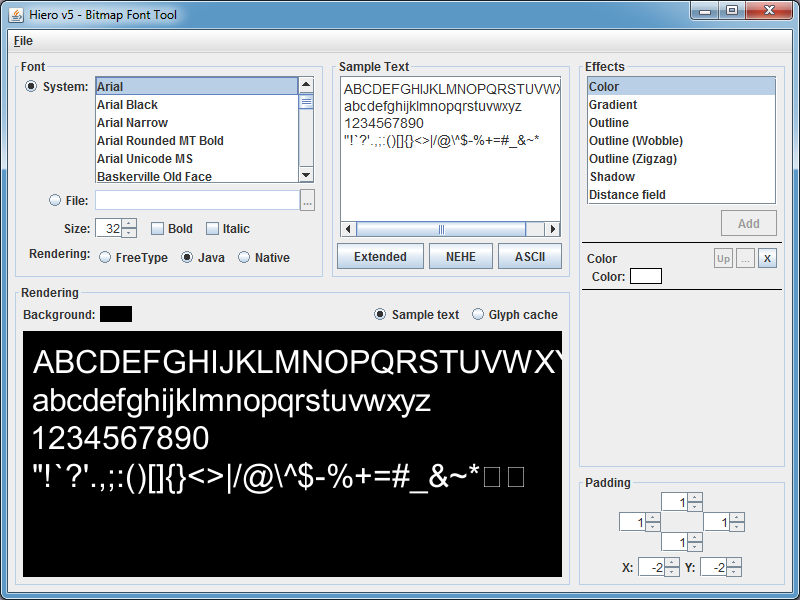
After the necessary files are generated, the font can be used in the libgdx application as follows:
font = new BitmapFont(
Gdx.files.internal("data/Jura-Medium.fnt"),
Gdx.files.internal("data/Jura-Medium.png"), false);
font.setColor(Color.WHITE);And then render it like that:
font.draw(spriteBatch, heart.String, screenPosition.x, screenPosition.y);When rendering, I encountered some difficulties: for example, the font cannot be rendered at an angle, as it can be done with a sprite. To solve this problem, you need to change the projection matrix of SpriteBatch, and then render the font as follows:
Matrix4 projection = spriteBatch.getProjectionMatrix();
projection.setToOrtho2D(0, 0, WorldWidth, WorldHeight);
projection.translate(tmpVector1.x, tmpVector1.y, 0);
projection.rotate(0, 0, 1, body.getAngle() / (float)Math.PI * 180);
projection.translate(-tmpVector1.x, -tmpVector1.y, 0);
Vector2 stringSize = heart.getStringSize();
tmpVector1.add(heart.Size.x / PhysWorldWidth * WorldWidth * CenterDisplacement.x
- stringSize.x * 0.5f,
heart.Size.y / PhysWorldHeight * WorldHeight * CenterDisplacement.y
+ stringSize.y);
spriteBatch.begin();
BitmapFont.BitmapFontData fontData = font.getData();
fontData.setScale(heart.Size.x * FontSizeHeartSizeCoef.x, heart.Size.y * FontSizeHeartSizeCoef.y);
font.draw(spriteBatch, heart.String, tmpVector1.x, tmpVector1.y);
fontData.setScale(1, 1);
spriteBatch.end();Physics
As a physics engine, box2d was used.
To match the image of the heart with its physical model, I used box2d-editor:
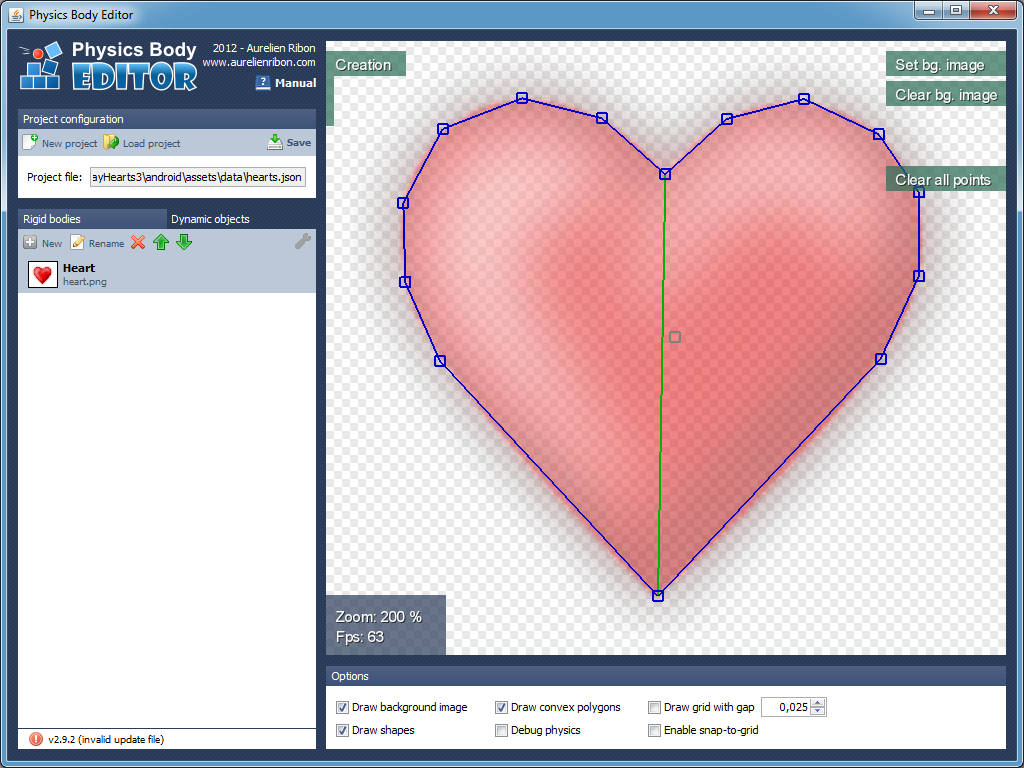 .
.
Using this program, I created a polygon of the heart, which was automatically broken into convex polygons. The physical model is a set of coordinates of these polygons in JSON format.
Further, this file is used in our application (loading occurs in the addHeart method). libgdx can only load files in binary format. Fortunately, the BodyEditorLoader.java class was found, which can be used to load the model from JSON (i.e. textual representation) as well.
Do not forget to set the density, friction and elasticity of the body:
FixtureDef fdef = new FixtureDef();
fdef.density = 0.75f;
fdef.friction = 1.0f;
fdef.restitution = 0.4f;
bodyLoader.attachFixture(body, "Heart", fdef, newWidth);
body.resetMassData();Now our hearts have a physical shell!
In order for the hearts not to fly off the screen, we can add four static rectangles on the sides of our little world. On mobile devices, it is advisable to set the gravity based on the device orientation:
if (Gdx.app.getType() == ApplicationType.Android) {
gravity.x = -Gdx.input.getPitch() / 90.0f;
gravity.y = Gdx.input.getRoll() / 90.0f;
gravity.mul(gravityCoef);
world.setGravity(gravity);
}Particle system
In libgdx, the particle system is specified using special files that can be generated in the editor:
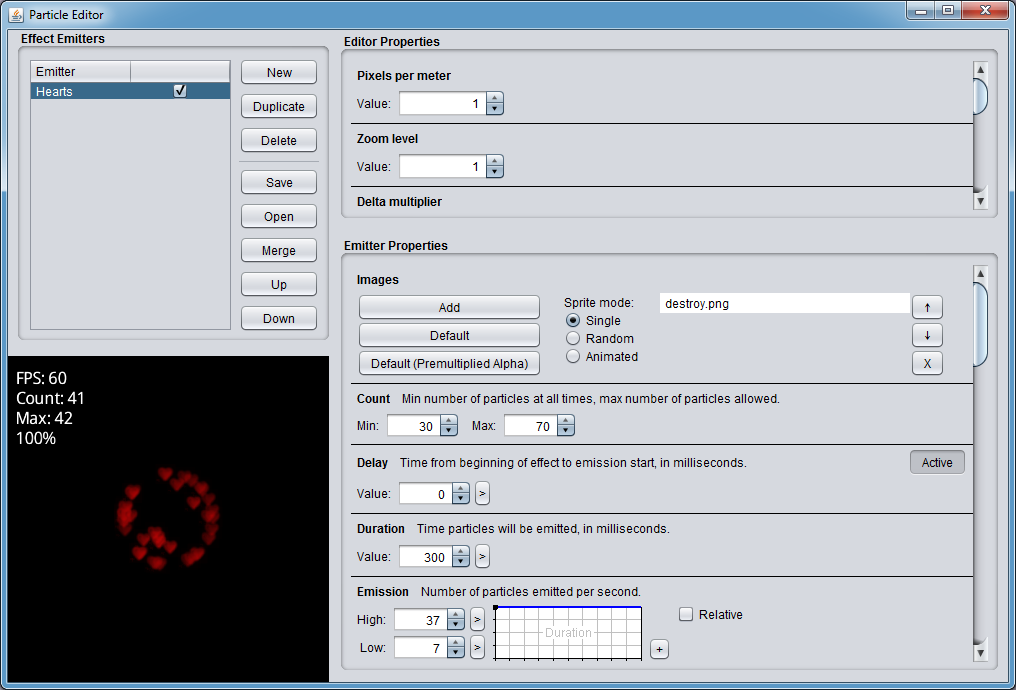 .
.
As you can see, this editor has a lot of settings: you can load different textures, change the lifetime, the form of spreading, transparency and other parameters. I made heart-shaped particles, which will appear when you tap the screen and destroy one large physical heart. In the application, working with particles occurs as follows:
Initialization
ParticleEffect effect = new ParticleEffect();
effect.load(Gdx.files.internal("data/destroy.p"), Gdx.files.internal("data"));Beginning of the life cycle
It is important not to forget about start without which the particles will not be displayed:
effect.setPosition(.., ..);
effect.start();Sounds
Sounds are loaded as follows:
sound = Gdx.audio.newSound(Gdx.files.internal("path/to/file"));And then are played like this:
sound.play(1);What could be easier? However, there are also pitfalls. For some reason, the files can be loaded only in the OGG format and 96 kbit/s bitrate.
Conclusion
I hope that the techniques described in this article will be useful to many of you for developing games using libgdx. You can use the source code and resources. Send applications for Valentine's Day to your sweethearts :)
It is worth noting that the text displayed on the hearts can be changed in the data/words.txt file. It works even without recompilation.
Source code and executables
- Source code
- Cross-platform executable JAR file: ValentinesDayHearts-1.1.jar
- APK file for Android: ValentinesDayHearts-1.1.apk
Комментарии (3)

DragonDev
16.02.2019 15:04+1great work upload your application on ApkMirror, Aptiod, APKProz for more success. thanks.

KvanTTT Автор
17.02.2019 00:45Unfortunately, I have some troubles with release version building, specificially with signing. Also, Android is not a my «target» platform for now. This app just a reincarnation of my old 7 years old project :)


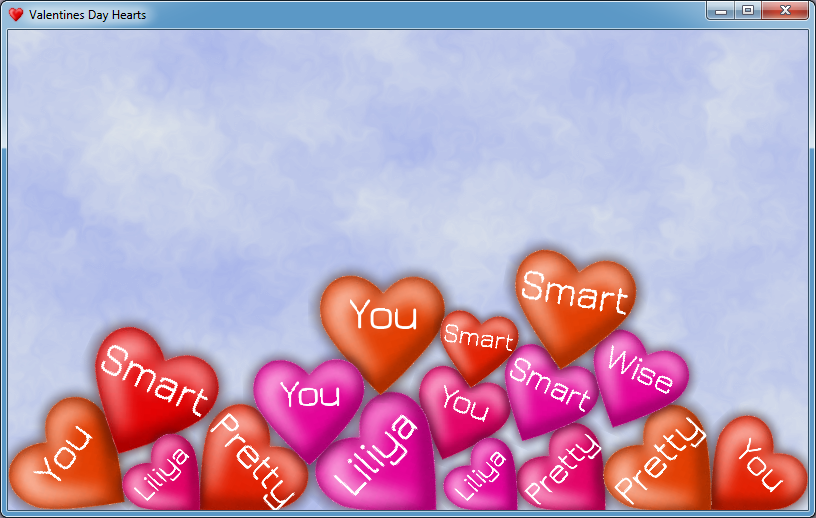
Itimora
Hard work, nice result!