
Virtual reality is on the rise these days. The equipment that was previously the exclusive preserve of crazy scientists geeks with big money from the Ministry of Defense back in the The Lawnmower Man days, is currently affordable for ordinary people; those whose pockets are empty, can assemble a VR headset from cardboard and a smartphone according to many recipes.
VR can bring much more benefits than 3-4-5-6-7-something-D cinema. Let's say you live in Chicago and want to invest honestly earned resources to i.e. real estate — somewhere along the coast of Florida. As you know, it is better to choose housing yourself and on the spot, but what if you cannot devote enough time to this? This is where virtual reality is needed. Just imagine: the agent sets up a special camera in the room, and you, without leaving your favorite chair, can examine this room, turn your head, and even appreciate the ceiling with a 18th century mural “Greek gods partying!”
Then, still without leaving the place, you may wonder what your children are doing in the kindergarten. And again: the camera is in the game room, and you can get an immersive sensory experience by examining all the corners where your children are hiding.
Now we’ll figure out how to make sure that everything works, and the real estate agents children do not scatter.
The nuances of VR picture
Technically, a VR media stream is no different from an ordinary one; it is a video track plus an audio track. But there is a nuance.
VR stream assumes a stereo image. A special camera looks at the world with two eyes lenses open wide (180 degrees), like a robot.

the pictures merge in one frame,
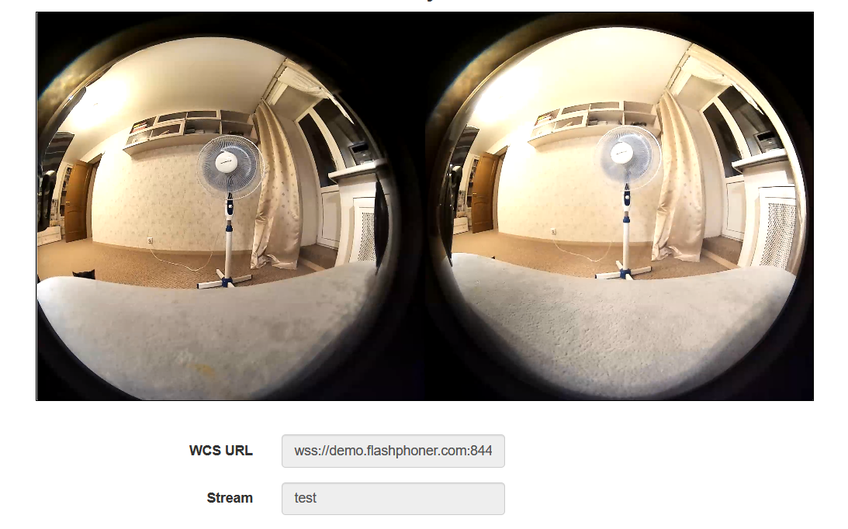
therefore, a special player should be installed on the viewer’s device, which will make two pictures one. As you can see, the aspect ratio of the frame is 2:1, which makes a FullHD picture for each eye.
The nuances of VR broadcast
So, we are talking about broadcasting 4K streams with a high bit rate. What do we have? We have RTMP and WebRTC.
RTMP is cheap, reliable and practical. It uses TCP, which is useful in case of not-so-good channels. There are various software solutions for the publishing client, both paid and free. However, despite all its merits, RTMP has high latency. In one of the previous articles, we noted a delay of 2-3 seconds in a 720p stream. In some cases, delays are acceptable, but VR will lag behind reality, and the children will surely scatter.
WebRTC is really cool. With good channels, delays are measured in milliseconds, and reality will remain reality. But there are nuances.
First, by default WebRTC runs on UDP, which will lead to losses at the slightest deterioration in channel quality. For a 4K stream, any little thing on the channel is already a deterioration. This can be dealt with by switching to TCP transport, but in this case...
Second, WebRTC is broadcast from the browser, and we both know which browser is currently the most popular on the planet (spoiler — it is not IE6). In this popular browser, the maximum publication bitrate at the engine level is 2500 kbps. As Google thinks, this is enough for FullHD but not enough for 4K. If the bitrate is not accelerated to 5 — 10 Mbps, viewers will see moving watercolor spots instead of virtual reality. Fortunately, there are special settings for overclocking the bitrate that work in pretty much all browsers on the Chromium engine. Then, overcoming this obstacle, we will run into...
Third, we will run into channel bandwidth. To publish and play a VR picture with the bitrate mentioned above, the client will need channels of 20+ Mbit, or better 50, and even better 100+ Mbit, both for download and upload. In this case, these should not be the parameters that the provider talks about in advertising booklets, but the actual bandwidth from the client to the server. By the way, read how to measure it without iperf and command line. Correspondingly, on the server side, it is desirable to have 10 Gb if a large number of streams is envisioned.
Fourth is what follows from the requirements for channels. Transcoding a 4K stream will take up too much processor resources on the server. Therefore, you must either choose a king-size server, which is expensive, or use encoding on video cards, which is also very expensive, or avoid transcoding. That is, never change the resolution, frame rate, and bit rate of the streams during broadcasting.
Let's try to do this
Let's take:
- a special camera;
- a special player;
- a server that can broadcast WebRTC from a browser
Mount the camera on a table or tripod

Connect it to the PC via USB 3.0 with 1A power, as for external drives

Note that the camera is very sensitive to equipment, and if the laptop has 2 USB 3.0 ports, it may well refuse to work with one of them. Make sure not to use a cheap Chinese connection cable; all pins provided for by the standard should be in place. Even with a perfect connection, the camera can produce glitch, like an old TV in a thunderstorm. The only positive thing is that no drivers are required for Windows 10; it’s an honest Plug-n-Play type connection.
We will set the necessary bitrate limits on the server side
webrtc_cc_min_bitrate=5000000
webrtc_cc_max_bitrate=10000000In Chrome, open the page of an example, allowing to set the necessary parameters to capture the stream from the camera, and set
- resolution of 3072x1536
- FPS 24 (the camera supports only this FPS when broadcasting from the browser)
- TCP transport
and configure the SDP settings so that the browser does not cut the bitrate on the client side
x-google-max-bitrate=10000;x-google-min-bitrate=5000or the server side (in this case, the settings will be valid for all publishing clients)
webrtc_sdp_min_bitrate_bps=5000000
webrtc_sdp_max_bitrate_bps=10000000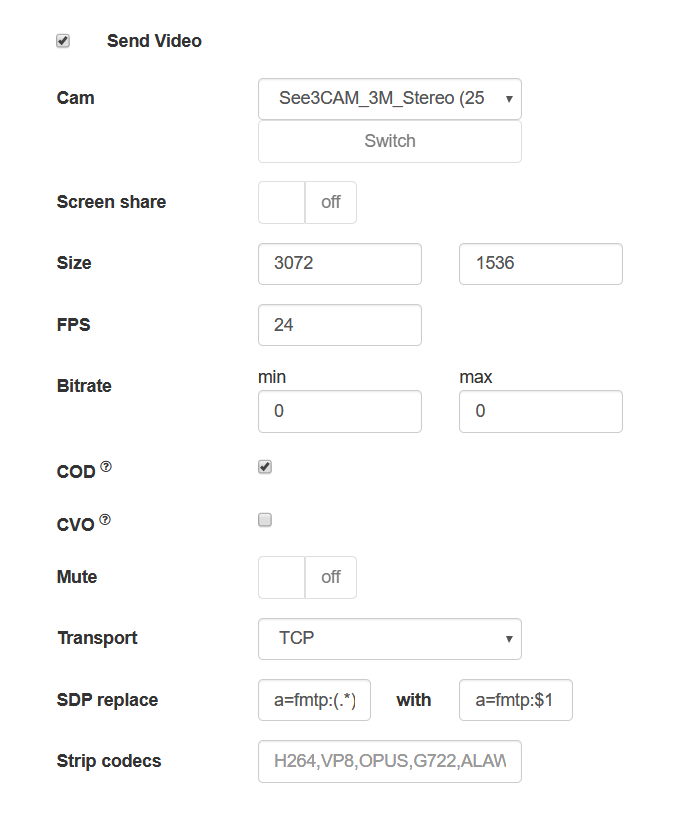
Let's publish the stream from the camera
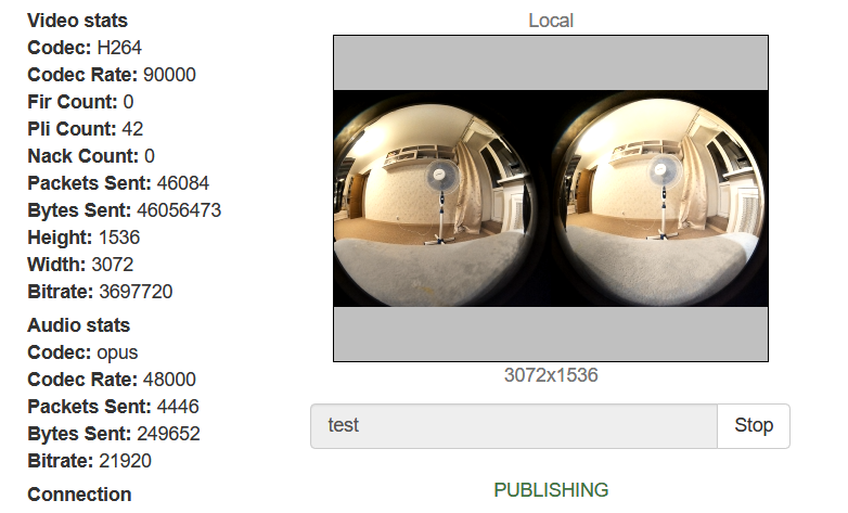
Now let's try to play the stream with a regular WebRTC player
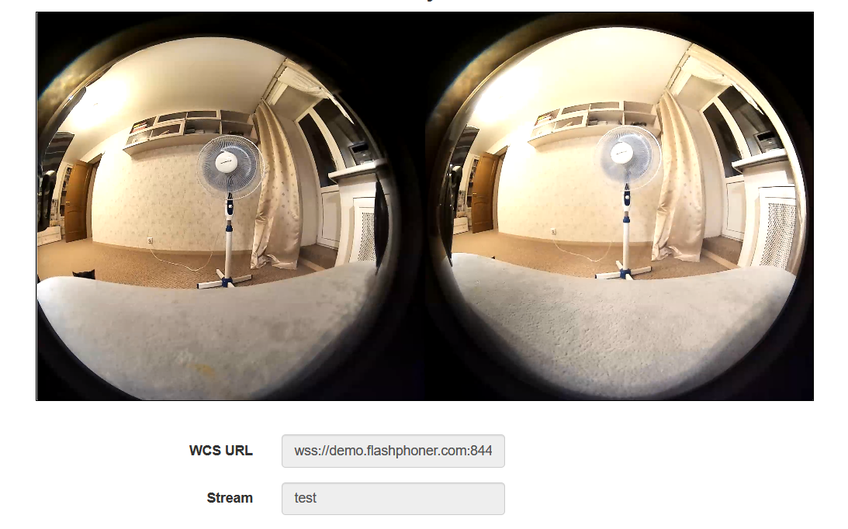
All is fine… Almost. The virtuality is not really virtual. Now let's play the same stream in a special player embedded on the page
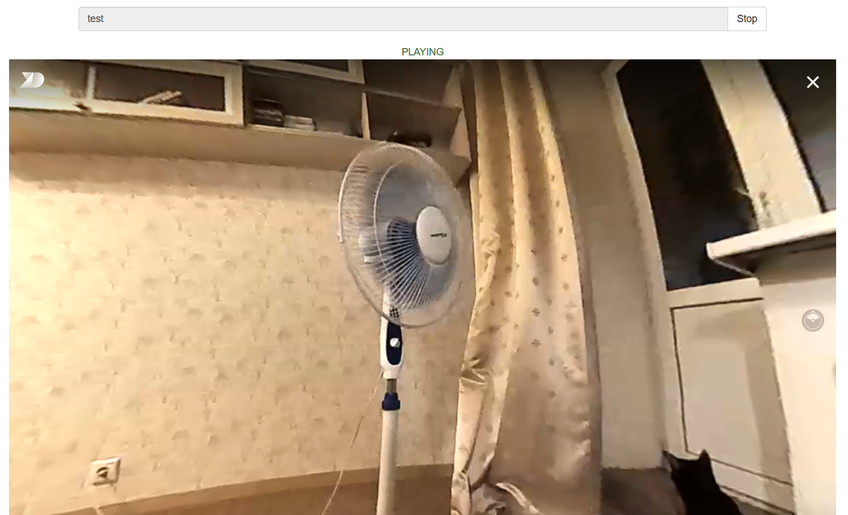
Now that's better (and we have cats too). If you play the stream on a mobile device or in VR glasses, you can turn your head, and we will move the mouse in the browser on the PC. There is a kid hiding somewhere in this room. Let's look to the left

And now to the right

And now up
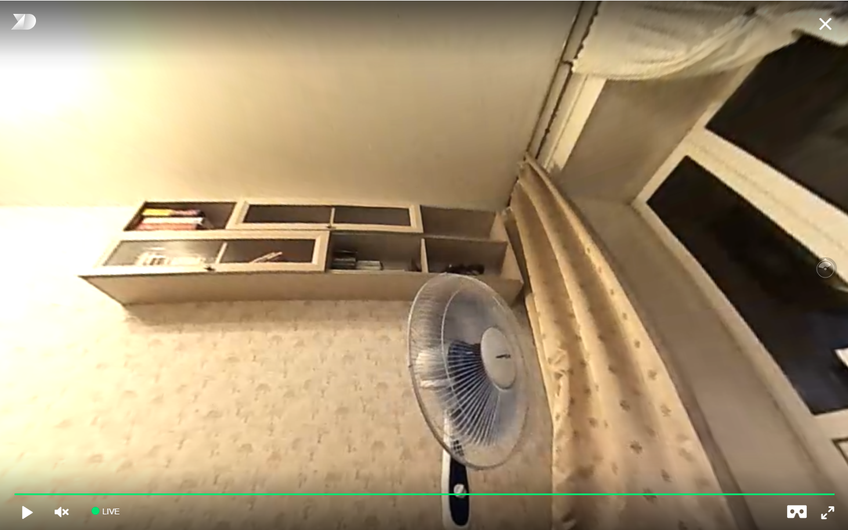
Where's the kid? There he is, hiding behind the curtain. But the cats sees him!
We need more code!
There is little code on the client's side.
Let's publish the stream from the browser page
session.createStream({
name: streamName,
display: localVideo,
cacheLocalResources: true,
transport: "TCP",
sdpHook: rewriteSdp,
constraints: {
audio:true,
video: {
width: 3072,
height: 1536,
frameRate: 24
}
}
}).publish();SDP browser override feature
function rewriteSdp(sdp) {
var sdpStringFind = "a=fmtp:(.*) (.*)";
var sdpStringReplace = "a=fmtp:$1 $2;x-google-max-bitrate=10000;x-google-min-bitrate=5000";
var newSDP = sdp.sdpString.toString();
newSDP = newSDP.replace(new RegExp(sdpStringFind,"g"), sdpStringReplace);
return newSDP;
}An example of a page with a VR player
<!DOCTYPE html>
<html>
<head>
<title>WebRTC Delight</title>
<meta charset="UTF-8">
<meta name="viewport" content="width=device-width, initial-scale=1.0">
<script type="text/javascript" src="../../../../flashphoner.js"></script>
<script type="text/javascript" src="../../dependencies/jquery/jquery-1.12.0.js"></script>
<script type="text/javascript" src="../../dependencies/js/utils.js"></script>
<script src="dl8-player.js" async></script>
<meta name="dl8-custom-format" content='{"name": "STEREO_TERPON","base":"STEREO_MESH","params":{"uri": "03198702.json"}}'>
</head>
<body>
<div style="width: 50%;" id="display">
<dl8-live-video id="remoteVideo" format="STEREO_TERPON">
\<source>
</dl8-live-video>
</div>
<input class="form-control" type="text" id="playStream" placeholder="Stream Name">
<button id="playBtn" type="button" class="btn btn-default" disabled>Play</button>
<button id="stopBtn" type="button" class="btn btn-default" disabled>Stop</button>
<script>
Flashphoner.init({flashMediaProviderSwfLocation: '../../../../media-provider.swf'});
var SESSION_STATUS = Flashphoner.constants.SESSION_STATUS;
var STREAM_STATUS = Flashphoner.constants.STREAM_STATUS;
var STREAM_STATUS_INFO = Flashphoner.constants.STREAM_STATUS_INFO;
var playBtn = document.getElementById('playBtn');
var display = document.getElementById('display');
var dl8video = null;
var url = setURL();
document.addEventListener('x-dl8-evt-ready', function () {
dl8video = document.getElementById('remoteVideo');
$('#playBtn').prop('disabled', false).click(function() {
playStream();
});
});
function playStream() {
$('#playBtn').prop('disabled', true);
$('#stopBtn').prop('disabled', false);
var video = dl8video.contentElement;
Flashphoner.createSession({urlServer: url}).on(SESSION_STATUS.ESTABLISHED, function (session) {
var session = Flashphoner.getSessions()[0];
session.createStream({
name: document.getElementById('playStream').value,
display: display,
remoteVideo: video,
transport: "TCP"
}).on(STREAM_STATUS.PLAYING, function (stream) {
dl8video.start();
$('#stopBtn').prop('disabled', false).click(function() {
$('#playBtn').prop('disabled', false);
$('#stopBtn').prop('disabled', true);
stream.stop();
dl8video.exit();
});
}).play();
})
}
</script>
</body>
</html>Usually, when creating a stream for a player (query session.createStream()), we pass the div element, into which the video element will be mounted to play the stream via WebRTC. But the VR player uses its own video element, and we need to somehow forward it into the code of the API used. To do this, we directly pass the video element of the third-party player to the session.createStream() with the remoteVideo parameter
demo.flashphoner.com is used as the server side; examples of web applications are available on the links below.
Good luck in your VR endeavors! Happy streaming!
Links
- Channel quality indicator for server WebRTC over TCP — Quality control of channels from client to server
- Video broadcasting from the web camera of a browser or mobile device — WebRTC streaming from browser
- Documentation for using WCS with a VR player
- WCS — Server for transmitting VR 360 video via WebRTC

