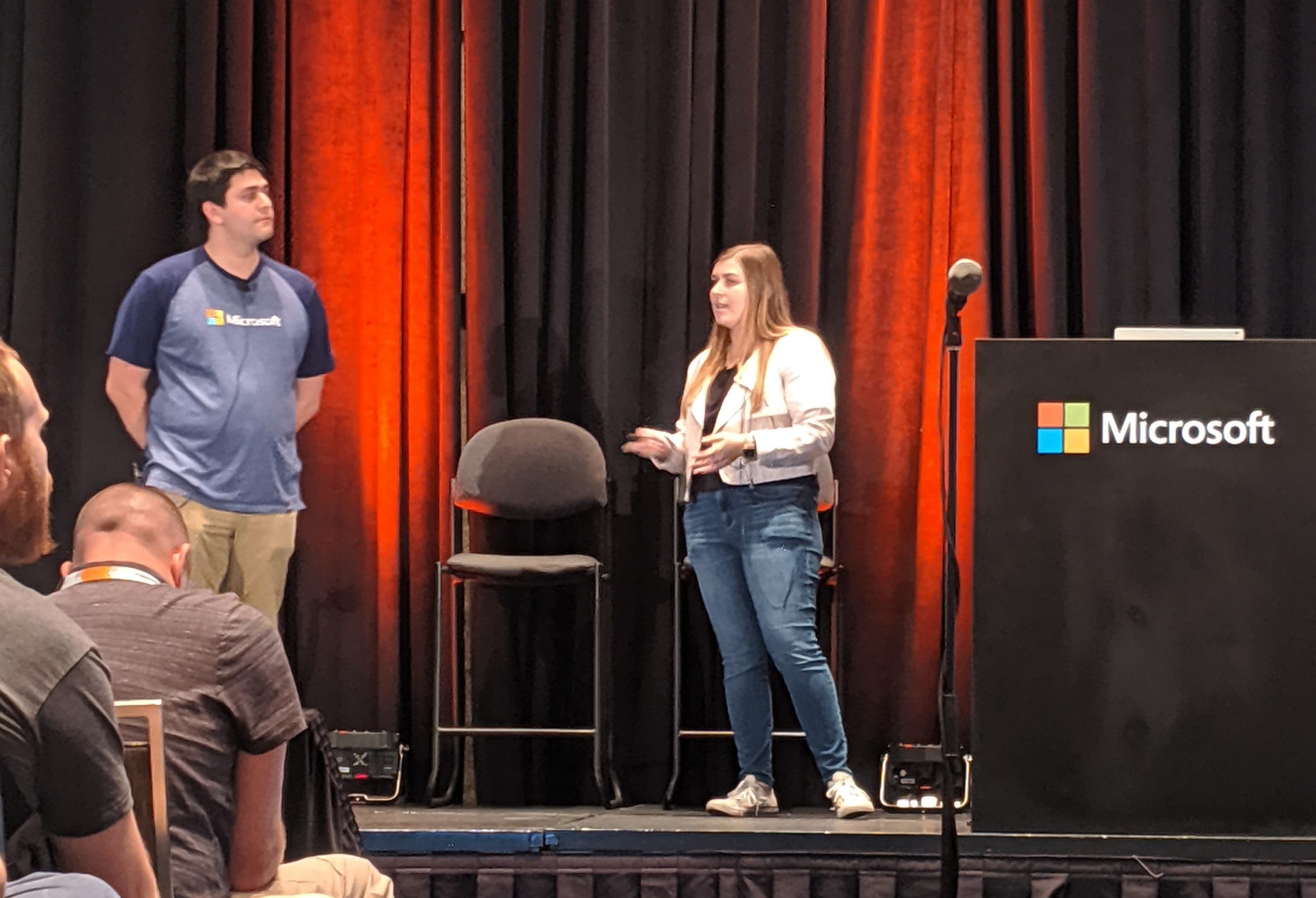Another release is out for the Windows Terminal preview! This release is labeled as v0.7 in the About section of the Terminal. As always, you can download the Terminal from the Microsoft Store and from the GitHub releases page. Here’s what’s new in this release:
You are now able to split your Terminal window into multiple panes! This allows you to have multiple command prompts open at the same time within the same tab.
Note: At the moment, you’re only able to open your default profile within a new pane. Opening a profile of your choice is an option we’re planning to include in a future release!
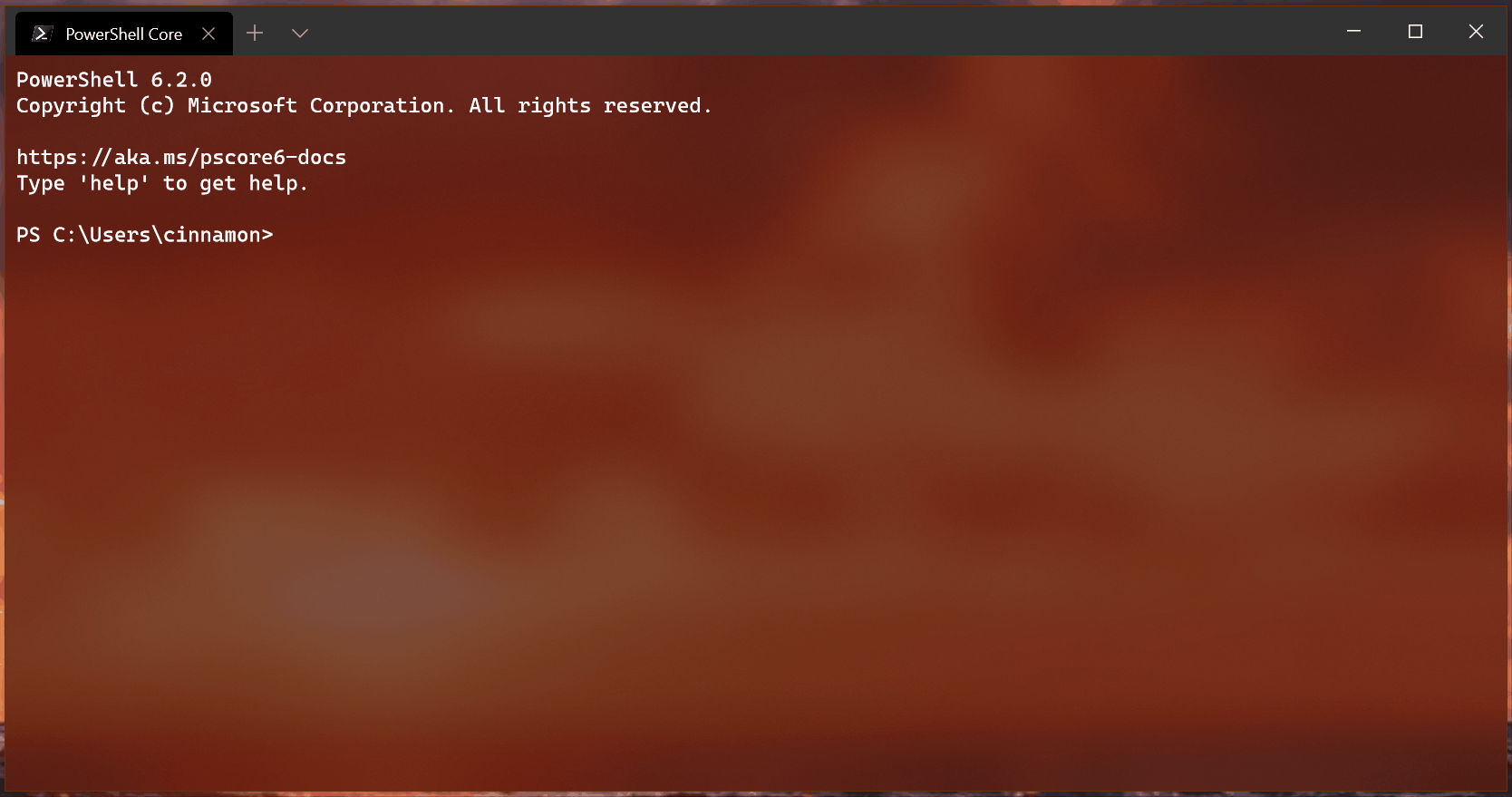
Read more below.
The following key bindings are included by default within this release to invoke panes actions:
You can now reorder your tabs! A huge thank you goes out to James Clarke (@Clarkezone) for completing this pull request while at Microsoft Ignite! Here’s the video of him demoing it on the show floor.
Note: You are currently not able to reorder tabs when running the Terminal as administrator (it will crash if you try). Additionally, the UI of the tab will occasionally disappear when reordering. This issue is already being tracked on GitHub.

You can now suppress all title change events that are sent from the application running within your Terminal. This means, you can have either the

There is no longer a thick border around the Terminal! The border is much thinner and will display your accent color when you have it set to do so in the Color page of your Windows settings.
Note: If you don’t have this setting enabled, the border will be white.
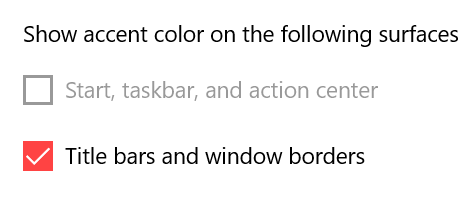
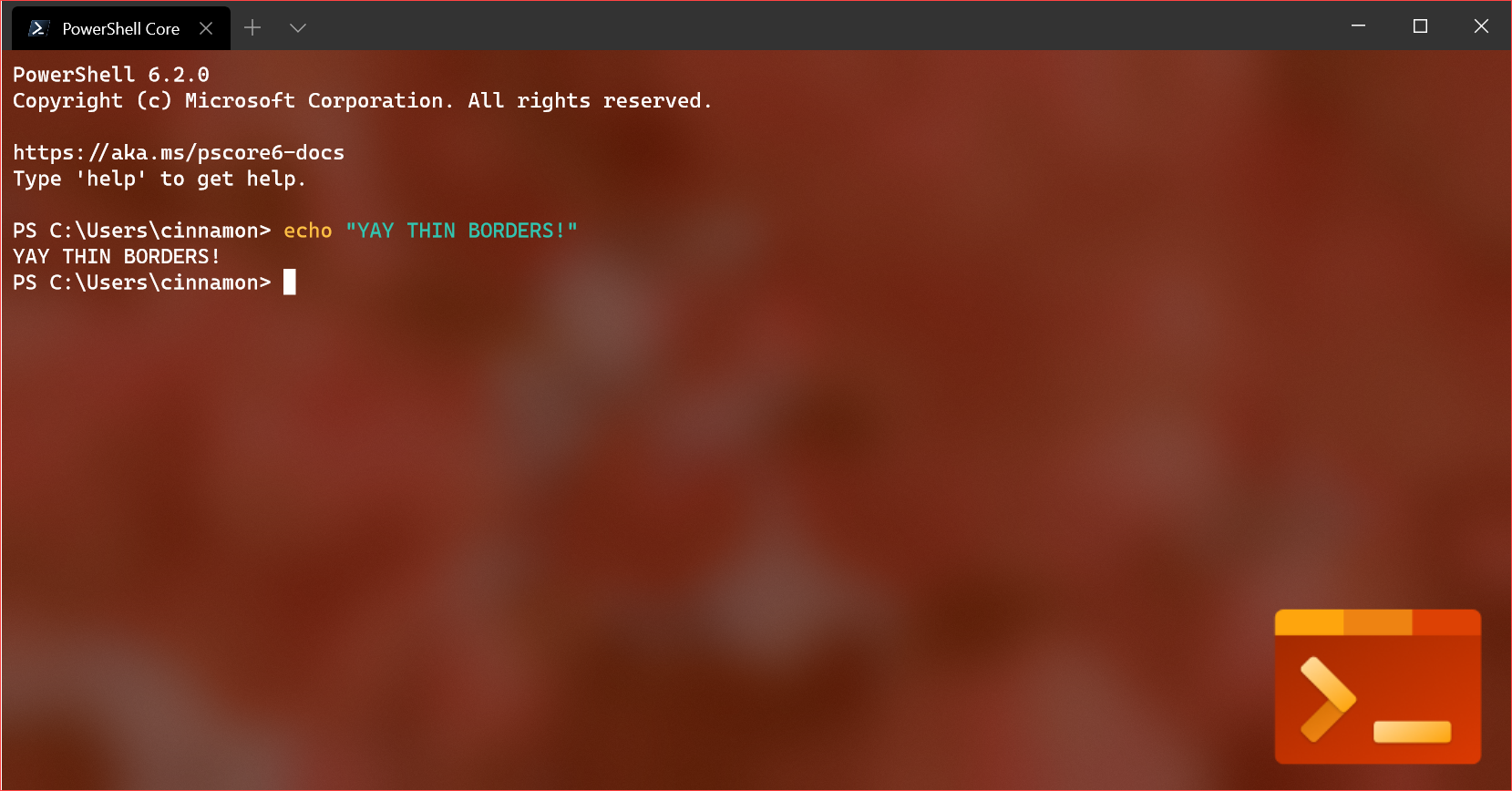
Here are some of the major bug fixes included in this release:
Line endings when pasting behave properly!
Alt+Arrow-Keys no longer print extra characters!
When you’re scrolled up, pasting now scrolls down to the prompt when using
Quickly opening and closing tabs will crash less!
Cascadia Code has received a major update! Here’s what’s new:
To get all of the latest goodness from Cascadia Code, feel free to download whichever font files you like from the GitHub repo!
Note: The Windows Terminal ships with the base version, which only includes coding ligatures.
This year, members of the Windows Terminal team went to Microsoft Ignite in Orlando, Florida from November 4 – 8. At the conference, Kayla Cinnamon and Carlos Zamora held a 45-minute session discussing what’s new with the Terminal, demoing its customization model and functionality, and chatting about what’s coming next. You can watch the recording of the session here: https://myignite.techcommunity.microsoft.com/sessions/81329?source=sessions
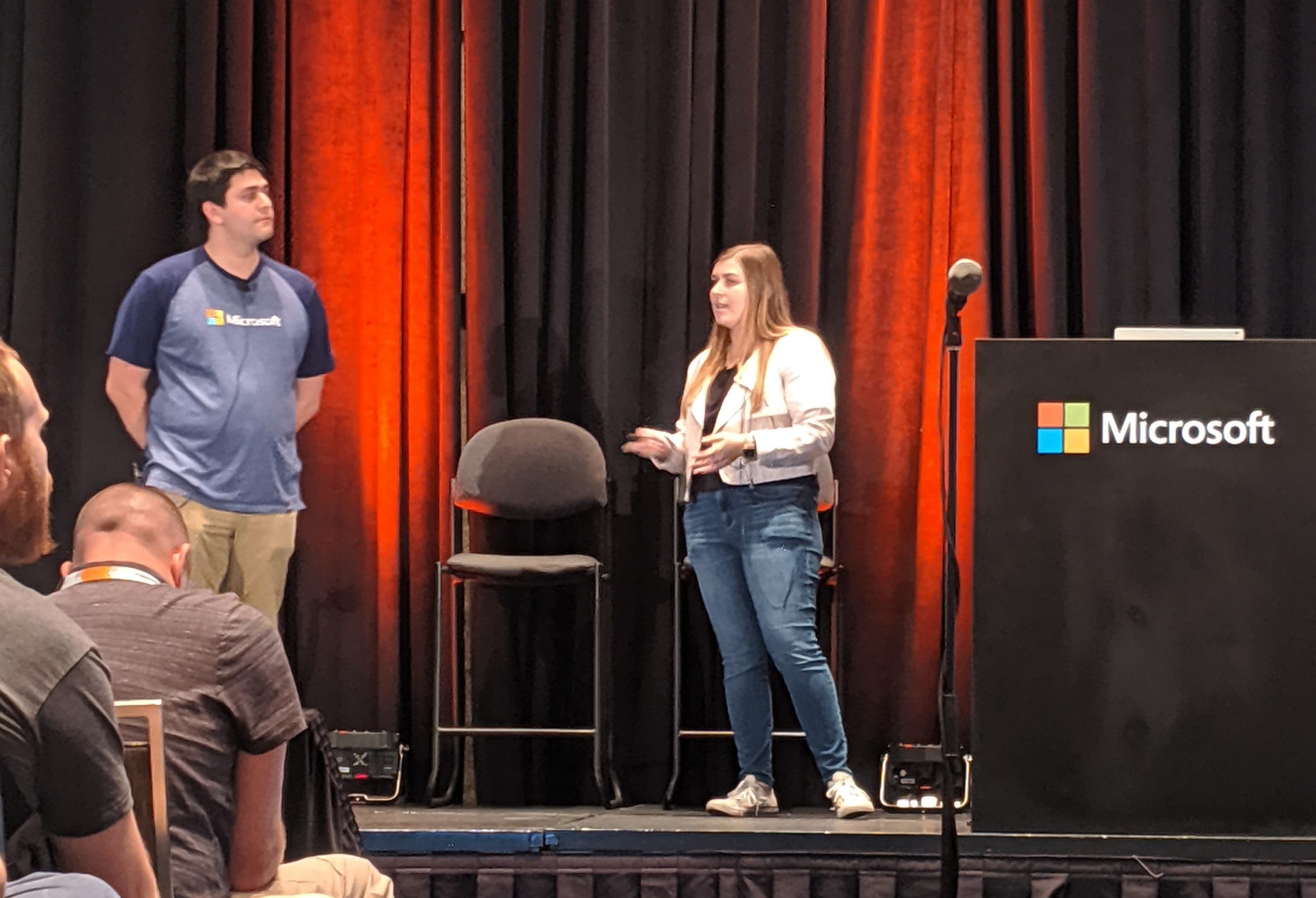
Windows Terminal Updates
Panes
You are now able to split your Terminal window into multiple panes! This allows you to have multiple command prompts open at the same time within the same tab.
Note: At the moment, you’re only able to open your default profile within a new pane. Opening a profile of your choice is an option we’re planning to include in a future release!
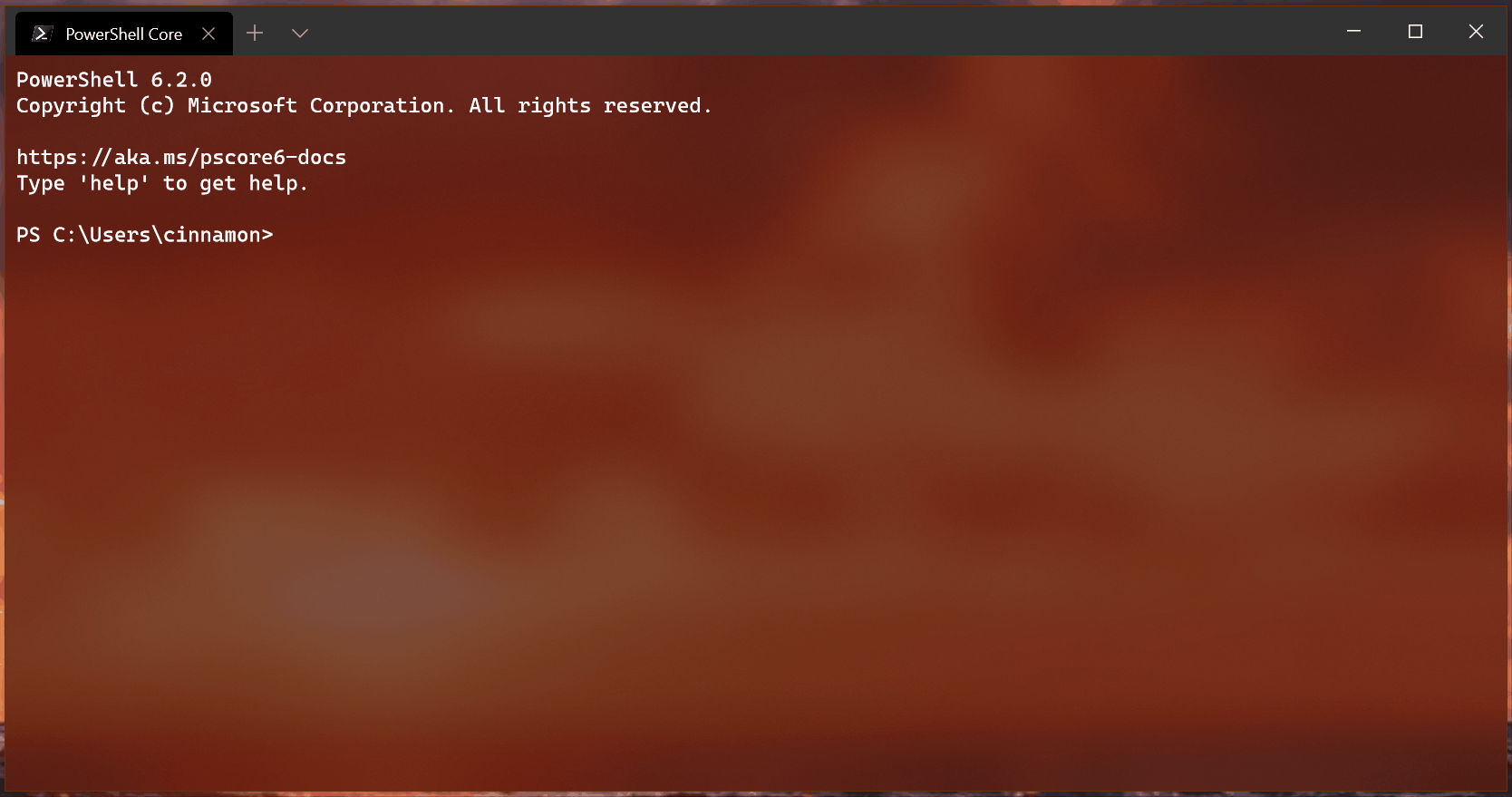
Read more below.
The following key bindings are included by default within this release to invoke panes actions:
{ "command": "splitHorizontal", "keys": [ "alt+shift+-" ] },
{ "command": "splitVertical", "keys": [ "alt+shift+plus" ] },
{ "command": { "action": "moveFocus", "direction":"down" }, "keys": [ "alt+down" ] },
{ "command": { "action": "moveFocus", "direction":"left" }, "keys": [ "alt+left" ] },
{ "command": { "action": "moveFocus", "direction":"right" }, "keys": [ "alt+right" ] },
{ "command": { "action": "moveFocus", "direction":"up" }, "keys": [ "alt+up" ] },
{ "command": { "action": "resizePane", "direction":"down" }, "keys": [ "alt+shift+down" ] },
{ "command": { "action": "resizePane", "direction":"left" }, "keys": [ "alt+shift+left" ] },
{ "command": { "action": "resizePane", "direction":"right" }, "keys": [ "alt+shift+right" ] },
{ "command": { "action": "resizePane", "direction":"up" }, "keys": [ "alt+shift+up" ] },Tab Reordering
You can now reorder your tabs! A huge thank you goes out to James Clarke (@Clarkezone) for completing this pull request while at Microsoft Ignite! Here’s the video of him demoing it on the show floor.
Note: You are currently not able to reorder tabs when running the Terminal as administrator (it will crash if you try). Additionally, the UI of the tab will occasionally disappear when reordering. This issue is already being tracked on GitHub.

Suppress Application Title
You can now suppress all title change events that are sent from the application running within your Terminal. This means, you can have either the
"name" or "tabTitle" of your profile appear in your tab without it updating! This implementation mimics the original "tabTitle" functionality released in v0.3. By setting "suppressApplicationTitle" to true, if you have "tabTitle" set, "tabTitle" will appear in your tab. Otherwise, the profile’s "name" will appear in your tab."tabTitle": "Ubuntu",
"suppressApplicationTitle": true
UI Improvements
There is no longer a thick border around the Terminal! The border is much thinner and will display your accent color when you have it set to do so in the Color page of your Windows settings.
Note: If you don’t have this setting enabled, the border will be white.
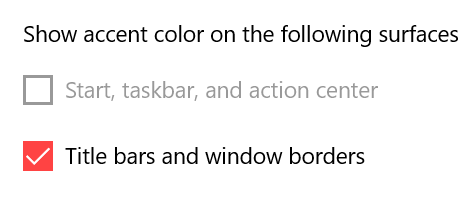
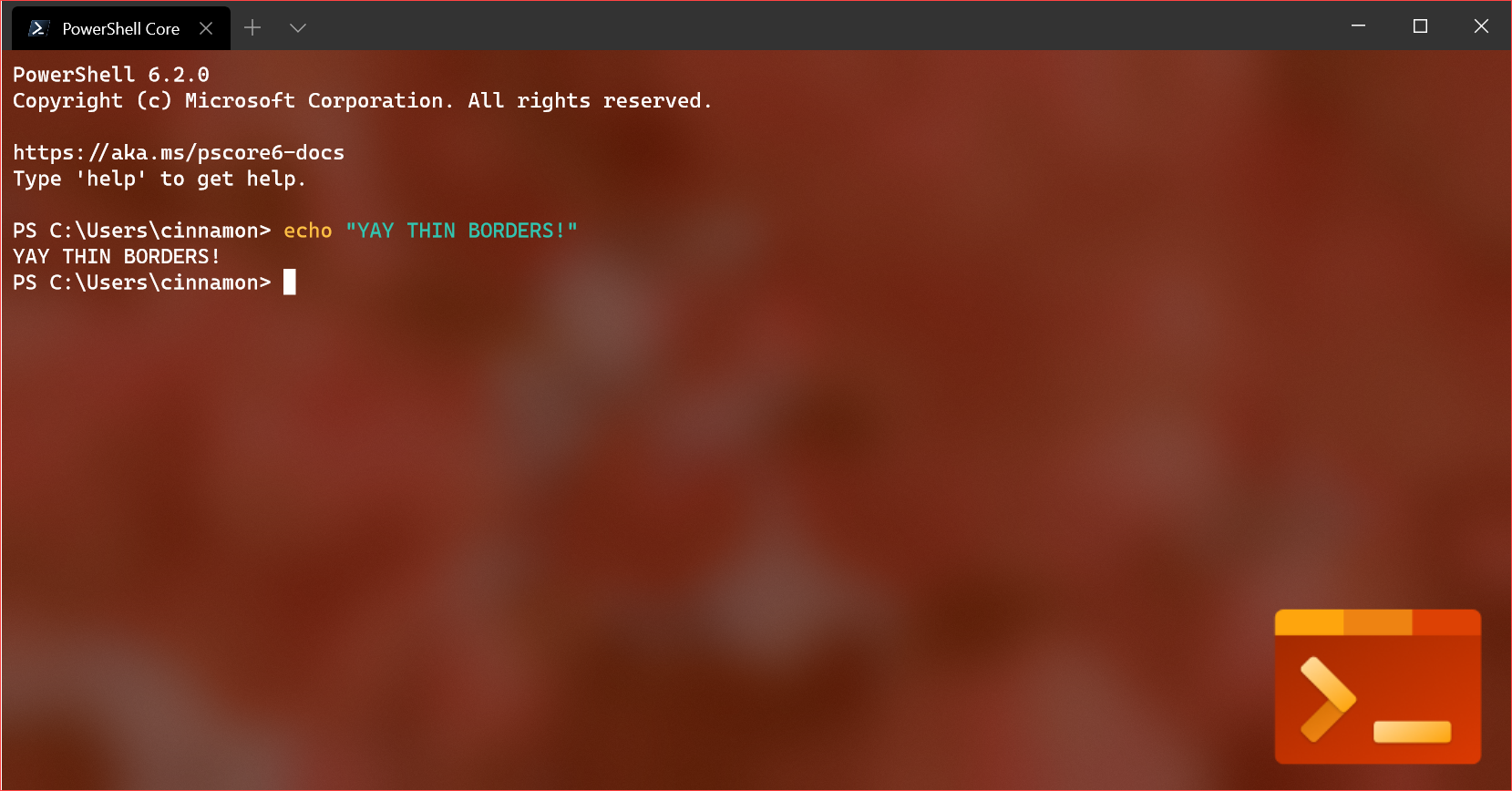
Bug Fixes
Here are some of the major bug fixes included in this release:
Line endings when pasting behave properly!
Alt+Arrow-Keys no longer print extra characters!
When you’re scrolled up, pasting now scrolls down to the prompt when using
"snapOnInput"!Quickly opening and closing tabs will crash less!
Cascadia Code Updates
Cascadia Code has received a major update! Here’s what’s new:
- Greek, Cyrillic, and Vietnamese are now supported!
- We have a powerline (Cascadia Code PL) version!
- There is also a version that ships without coding ligatures (Cascadia Mono)!
To get all of the latest goodness from Cascadia Code, feel free to download whichever font files you like from the GitHub repo!
Note: The Windows Terminal ships with the base version, which only includes coding ligatures.
Community News
Microsoft Ignite 2019
This year, members of the Windows Terminal team went to Microsoft Ignite in Orlando, Florida from November 4 – 8. At the conference, Kayla Cinnamon and Carlos Zamora held a 45-minute session discussing what’s new with the Terminal, demoing its customization model and functionality, and chatting about what’s coming next. You can watch the recording of the session here: https://myignite.techcommunity.microsoft.com/sessions/81329?source=sessions